
[Guide] View Your Linkedin Profile as Someone Else + be anonymous

Have you ever pondered the appearance of your LinkedIn profile through the eyes of others? Whether you're a job seeker, a recruiter, a salesperson, or keen on networking, viewing your profile from an external perspective could be invaluable.
This insight allows you to refine your profile, bolster your visibility, and boost your chances of success on LinkedIn.

In this guide, we'll unveil how to view your LinkedIn profile as if through someone else's lens, and how to stealthily browse other profiles without leaving a trace. You'll discover how to adeptly navigate LinkedIn's settings and features to master your profile's visibility and privacy. By this guide's conclusion, you'll possess the know-how to see your profile as others do, and strategically choose which information to reveal or conceal.
Why It Matters to See Your Profile as Someone Else
Seeing your LinkedIn profile as someone else can help you improve your online presence and achieve your professional goals. Here are three reasons why you should regularly check how your profile looks like to others.
The Power of First Impressions
Research shows that individuals judge others within seconds of seeing their photo, forming immediate perceptions.
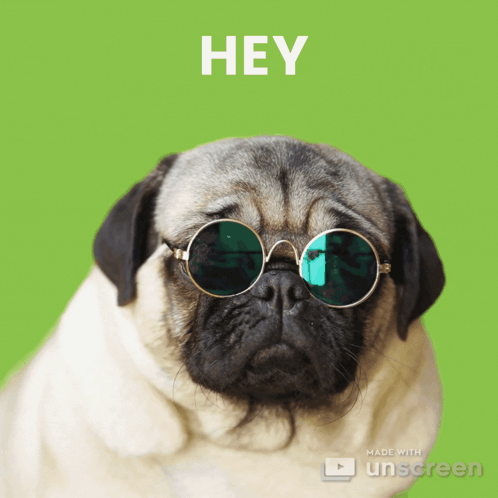
Your LinkedIn profile is often the first impression you make on potential employers, clients, or partners. Therefore, you want to make sure it reflects your personal brand, showcases your expertise, and conveys your value proposition.
By viewing your profile as someone else, you can identify and fix any gaps or inconsistencies that might undermine your credibility or attractiveness.
Consistency Across Your Professional Brand
Your LinkedIn profile is not an isolated entity, but a part of your broader professional brand.
It should align with your other online and offline platforms, such as your website, blog, social media, resume, or portfolio.
Consistency across your professional brand helps you build trust, recognition, and reputation in your industry. By viewing your profile as someone else, you can ensure that your profile matches your current brand guidelines, such as your name, title, photo, summary, and keywords.
Optimizing for Opportunities
Your LinkedIn profile is not only a passive display of your career history, but also an active tool for generating opportunities.
With over 950 million professionals on LinkedIn in 2023, differentiation is essential.
A standout profile captures more of these opportunities. By viewing your profile as someone else, you can optimize it for LinkedIn's algorithm, which ranks profiles based on relevance, engagement, and completeness. You can also tailor your profile to suit your target audience's preferences and expectations, increasing your chances of connecting and converting them.
How to View Your LinkedIn Profile as Someone Else
Understanding how your LinkedIn profile appears to others is crucial for personal branding and networking. This knowledge allows you to tailor your profile for maximum impact. LinkedIn provides various features to manage your profile visibility and feedback mechanisms to enhance its appeal based on insights from your connections.
Follow these steps to gain a fresh perspective on your profile:
Using LinkedIn’s Built-in Features
LinkedIn offers a valuable feature to preview your profile as it appears to different audiences, including the general public, your connections, or your broader network.
To utilize this feature, execute the following:
1- Navigate to LinkedIn and access your profile page.
2- Click on the "Me" icon at the top right and select "View Profile".

3- In the right sidebar, choose "Edit public profile & URL".

4- A new window will display your profile as it appears publicly.

5- Adjust the visibility to your connections or network by selecting the relevant option from the dropdown menu at the top right.
Note, this functionality solely reflects your LinkedIn visibility and not how your profile might be viewed on search engines or other platforms.
Adjusting Your Profile’s Public Visibility Settings
Modifying your public visibility settings enables you to control the exposure of different sections of your profile such as your headline, summary, experience, education, and skills.
To adjust these settings:
- Proceed to your profile and click on "Edit public profile & URL".
- To the right, you’ll find a list of profile sections. Show or hide sections by toggling their respective switches.
- Consider editing your public profile URL for a more personalized touch, enhancing memorability.
These changes save automatically and only influence the visibility of your public profile, not the comprehensive profile visible to your network on LinkedIn.
Feedback Loops
Feedback loops offer another avenue for seeing your profile through the eyes of others. They entail gathering, analyzing, and acting on feedback from your connections to refine your profile.
To initiate feedback loops:
- Invite your connections to provide honest feedback on your profile using LinkedIn messages, polls, or posts.
- Show gratitude for their feedback, appreciating their time and insights.
- Analyze the feedback for trends and insights. Look for common themes, areas of praise or criticism, and actionable suggestions.
- Implement the feedback to enhance your profile, updating sections, adjusting your presentation, and fine-tuning your messaging.
- Share changes and seek ongoing feedback, fostering a cycle of continuous improvement.
While feedback loops are highly effective for profile enhancement, use discretion when applying suggestions, ensuring they align with your goals, tastes, and values.
Viewing Profiles Anonymously on LinkedIn
LinkedIn is a professional networking platform that allows you to connect with other professionals, showcase your skills and achievements, and discover new opportunities. However, sometimes you may want to view other people's profiles without revealing your identity.
This can be useful for various reasons, such as conducting market research, scouting potential candidates, or browsing for inspiration. In this section, we will explain what anonymous viewing is, how to set your profile to anonymous, and how to balance anonymity and networking on LinkedIn.
Understanding Anonymous Viewing
Anonymous viewing is a feature that lets you browse other people's profiles without showing up on their "Who's Viewed Your Profile" list. This means that the person whose profile you viewed will not know who you are, unless you choose to reveal some information. There are three levels of anonymity you can choose from:
- Your name and headline: This is the default option and the most transparent one. It shows your full name, headline, location, and industry to the person whose profile you viewed.
- Private profile characteristics: This is a semi-anonymous option that shows some generic information about you, such as your job title, company, school, or industry. It does not show your name or photo.
- Private mode: This is the most anonymous option that shows nothing about you. The person whose profile you viewed will only see that a "LinkedIn Member" viewed their profile.
Note that anonymous viewing has some limitations.
For example, you cannot see who viewed your profile if you use this feature, unless you have a Premium account. Also, you cannot send or receive messages from people you view anonymously, unless you are already connected with them.
Setting Your Profile to Anonymous
Setting your profile to anonymous is easy and can be done in a few steps:
Log in to your LinkedIn profile.
Click on the "Me" icon at the top right and select "Settings & Privacy" from the dropdown menu.

Click on "Visibility" on the left sidebar.
In the "Visibility of your profile & network" section, click on "Change" next to "Profile viewing options".

- Select the mode you want to browse in. You can choose from "Your name and headline", "Private profile characteristics", or "Private mode".

Your changes will be saved automatically. You can change your browsing mode at any time, depending on your preference and purpose.
Balancing Anonymity and Networking
While anonymous viewing can offer some benefits, such as privacy and discretion, it can also have some drawbacks, such as reduced interactivity and visibility. Therefore, it is important to balance anonymity and networking on LinkedIn, depending on your goals and needs. Here are some tips to help you find the right balance:
- Use anonymous viewing strategically: Don't use it all the time, but only when you have a specific reason to do so. For example, you can use it when you are doing competitor analysis, looking for new leads, or exploring career options. However, when you are actively networking, building relationships, or seeking opportunities, you should use a more transparent mode to show your interest and credibility.
- Switch between modes as needed: You can change your browsing mode at any time, depending on the situation. For example, you can start with a semi-anonymous or anonymous mode to do some initial research, and then switch to a more transparent mode when you want to reach out or follow up with someone. This way, you can maintain some privacy while still being able to communicate and connect.
- Be mindful of your actions: Even if you use anonymous viewing, you should still be respectful and professional when browsing other people's profiles. Don't stalk, spam, or harass anyone, and don't use the feature to gain an unfair advantage or harm others. Remember that your actions can still have consequences, even if you are anonymous.
Anonymous viewing is a useful feature that can help you browse LinkedIn with more privacy and flexibility. However, it is not a magic solution that can solve all your problems. You should use it wisely and responsibly, and balance it with networking and engagement.
By doing so, you can make the most of LinkedIn and achieve your professional goals.
Conclusion
In this guide, we have shown you how to view your LinkedIn profile as someone else, and how to browse other profiles anonymously. These are useful skills that can help you improve your online presence, optimize your profile, and generate more opportunities on LinkedIn.
Here are the key points to remember:
- Viewing your profile as someone else can help you make a good first impression, maintain consistency across your professional brand, and optimize your profile for opportunities.
- You can use LinkedIn's built-in features and settings to view and control your profile visibility. You can also use feedback loops to get input from your connections and improve your profile accordingly.
- Anonymous viewing can offer you privacy and flexibility when browsing other profiles, but it can also limit your interactivity and visibility. You should balance anonymity and networking depending on your goals and needs.
We hope this guide has been helpful and informative. If you have any questions or feedback, please feel free to contact us.
We would love to hear from you. And if you enjoyed this guide, please share it with your network and help us spread the word.
Thank you for reading and happy LinkedIn-ing!
FAQ
Why would I want to view my LinkedIn profile as someone else? You might want to view your LinkedIn profile as someone else to make a good impression, avoid common mistakes, and verify your professional image. You can see your profile as perceived by others by adjusting your visibility settings or using an incognito tab in your browser.
How can I access the "View profile as" option on LinkedIn? To access the "View profile as" option on LinkedIn, go to your profile page and click the "More" button at the top of your admin view, then click "View as member." To return to the admin view, click the "View as admin" button at the top of the page.
What are the differences between public, private, and customized modes when viewing my LinkedIn profile as someone else? The differences between the modes are:
- Public mode: Displays your name, job title, and profile photo to anyone who views your profile.
- Private mode: Hides your identity and shows you as an anonymous LinkedIn member.
- Customized mode: Allows you to choose which profile characteristics to display, such as your job title or industry.
How can I make my LinkedIn activity anonymous to other users? To make your LinkedIn activity anonymous to other users, follow these steps:
- Log in to your LinkedIn account.
- Go to "Settings & Privacy."
- Click on "How others see your LinkedIn activity."
- Enable "Private mode" to make your activity on LinkedIn invisible to others.
Stop missing 40% of your pipeline
useArtemis enriches your data with emails, phone numbers, company details, technology and more.



