
How to Easily Set a New Primary Email on LinkedIn

Introduction: Navigating Your LinkedIn Account Settings
LinkedIn serves as a dynamic platform for enhancing your professional presence, showcasing your talents, and discovering new opportunities. However, to leverage LinkedIn effectively, it's crucial to maintain updated and secure account settings. A vital component among these settings is your primary email address, acting as the principal channel through which LinkedIn communicates with you and confirms your identity.
In this article, we will guide you through the process of setting a new primary email on LinkedIn and explain why it's significant.
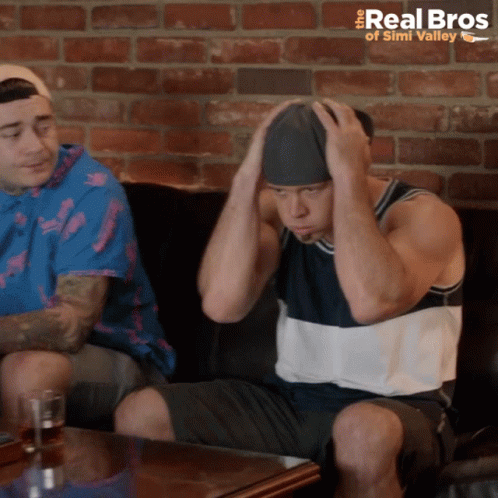
Before proceeding with the steps, it's essential to comprehend the role of your primary email address on LinkedIn and how it stands apart from any additional email addresses linked to your account. The primary email address is your gateway to signing into LinkedIn, receiving updates, resetting your password, and accessing other critical features.
At any given moment, your LinkedIn account can only be associated with one primary email address, which needs to be verified by LinkedIn. Though you can add up to two secondary email addresses for situations involving multiple work or personal accounts, it's important to remember that these addresses do not support signing in or receiving notifications. Importantly, they do not influence the status of your primary email address.
Understanding the Role of Your Primary Email on LinkedIn
Your email address is more than just a way to log in to your LinkedIn account. It also serves as a key element of your online identity and communication.
In this section, we'll explain the purpose of your email address on LinkedIn, the difference between primary and secondary email addresses, and the benefits of adding multiple email addresses to your account.
Purpose of Your Email Address on LinkedIn
Your email address is the main channel through which LinkedIn connects with you and verifies your identity. You need an email address to create a LinkedIn account, and you can use it to sign in, reset your password, receive notifications, and access other features. Your email address also helps LinkedIn personalize your experience, such as by showing you relevant content and ads based on your email domain.
For example, if you share the same email address with another organization, you may be included in a targeted ad audience consisting of similarly matched members.
Primary vs Secondary Email Addresses on LinkedIn
You can have up to three email addresses associated with your LinkedIn account, but only one of them can be your primary email address. Your primary email address is the one that LinkedIn uses for all the purposes mentioned above, and it must be verified by LinkedIn.
You can change your primary email address at any time, as long as you have another verified email address on your account. To change your primary email address, you need to go to your settings and privacy menu, click on email addresses under sign in and security, and click on make primary next to the email address you want to use.
Benefits of Adding Multiple Email Addresses to LinkedIn
Adding multiple email addresses to your LinkedIn account can improve your ability to connect with your colleagues and others on LinkedIn, and also provide a backup in case you lose access to your primary email address. For example, if you change jobs and lose access to your work email, you can still sign in to your LinkedIn account using your personal email, and avoid being locked out of your account. You can also use your additional email addresses to find and invite contacts to your network, and to manage your email preferences.
To add an additional email address to your account, you need to follow the same steps as changing your primary email address, but click on add email address instead.
Step-by-Step Guide to Updating Your Primary Email
Understanding the role and benefits of your primary email address on LinkedIn is crucial. If you're looking to update it to mirror your current situation—be it adding a new email address, changing your primary one, or removing an outdated email address—this guide walks you through the simple steps to do so seamlessly.
How to Add a New Email Address
Beginning the update process involves adding a new email address to your LinkedIn account. You're allowed up to three email addresses on your account, each requiring verification before use. To add a new email address, adhere to these steps:
- Click the Me icon at the top of your LinkedIn homepage and select Settings & Privacy.

add a new email address on Linkedin
- Click Sign in & security on the left panel and then click on Email addresses under Account access.

- Click Add email address

- And input the new email address and your LinkedIn password in the provided text box.

- Click Submit and log in to your email account to complete the verification process through the prompts in the email you receive.
How to Change the Primary Email Address
After adding and verifying your new email address, you can set it as your primary email address. LinkedIn uses your primary email for signing in, notifications, password resets, and identity verification.
To change your primary email address, these steps will guide you:
- Click the Me icon at the top of your LinkedIn homepage and select Settings & Privacy.

- Click Sign in & security on the left panel and then click on Email addresses under Account access.

- Click Make primary next to the email address you wish to set as your primary email address.
- Enter your LinkedIn password for confirmation and click Done.
How to Remove an Old Email Address
If an old email address is no longer in use or accessible, removing it from your LinkedIn account is wise to avoid confusion and security issues.
To remove an old email address, simply follow these steps:
- Click the Me icon at the top of your LinkedIn homepage and select Settings & Privacy.
- Click Sign in & security on the left panel and then click on Email addresses under Account access.
- Click Remove next to the email address you aim to delete.
- Enter your LinkedIn password for confirmation and click Done.
Troubleshooting Common Email Change Issues
Changing your email address on LinkedIn is designed to be straightforward, yet you might stumble across some obstacles. This guide outlines prevalent email change challenges on LinkedIn and how to overcome them.
Additionally, we'll offer insights into safeguarding your email verification and security on LinkedIn.
LinkedIn Not Accepting the New Email Address
When attempting to update your LinkedIn email, you might find that LinkedIn won't accept the new one. This issue can arise due to various factors, such as:
- The email address is linked to a different LinkedIn account.
- Mistakes in the email address or it being invalid.
- The email's domain is unsupported by LinkedIn, like .edu or .gov.
- Blockage by your email service or firewall.
To resolve this, confirm the new email:
- Is not associated with another LinkedIn profile.
- Is correctly spelled and valid.
- Belongs to a domain LinkedIn supports, such as .com or .net.
- Is not blocked by your email service or firewall. Contact your provider or IT department if necessary.
Lost Access to Primary Email Account
Another challenge occurs when you lose access to your current primary email, possibly due to forgotten passwords, switching providers, or security breaches. Subsequently, you might not receive LinkedIn's verification emails or be able to log in with that email.
To tackle this, try to regain access to your email or use a different email for LinkedIn. If you've previously added and verified another email with LinkedIn, switch to it for access. If not, seek to recover your email or, as a last resort, reach out to LinkedIn's support for assistance in updating your primary email.
Ensuring Email Verification and Security
Crucial to altering your email on LinkedIn is verifying the new address, an essential security step to authenticate your identity and secure your account. Email verification enables you to receive notifications, reset passwords, and access LinkedIn features.
Post adding a new email, follow the verification instructions sent by LinkedIn. Yet, verification alone doesn't guarantee full security. Enhance your email and LinkedIn account's security by:
- Creating strong, unique passwords and updating them periodically, especially if there's any suspicion of unauthorized activities.
- Enabling two-factor authentication for an additional security layer.
- Customizing your email preferences to control LinkedIn notifications.
- Regularly reviewing your email and LinkedIn settings for accuracy and current relevance.
Conclusion: Enhancing Your LinkedIn Connectivity and Security
In this article, you have learned how to easily set a new primary email on LinkedIn and why it is important to do so. Your primary email address is the main way LinkedIn communicates with you and verifies your identity. It also affects your online visibility and connectivity with other LinkedIn members.
By updating your primary email address, you can ensure that you are always in control of your LinkedIn account and that you can access all the features and benefits that LinkedIn offers.
To update your primary email address, you need to add a new email address to your LinkedIn account, verify it, and make it your primary email address. You can also remove any old or unused email addresses from your account.
If you encounter any issues or difficulties along the way, you can troubleshoot them by checking the validity and availability of your email address, regaining access to your email account, or contacting LinkedIn support. You can also enhance your email security on LinkedIn by using a strong and unique password, enabling two-step verification, and managing your email preferences and settings.
Updating your primary email address on LinkedIn is a simple but effective way to improve your LinkedIn experience and protect your account. We hope this article has helped you understand how to do it and why it matters. If you have any questions or feedback, please feel free to leave a comment below.
Thank you for reading and happy networking!
FAQ
How do I change my primary email address on LinkedIn?
To change your primary email address on LinkedIn, first, add and verify the new email address, then set it as your primary. Navigate to the Settings & Privacy page, select the Account tab, and then click on Change next to the Email addresses section.
How do I remove an email address from LinkedIn?
If you wish to remove an email address from LinkedIn, simply access your email settings and click on the remove link next to the email address you desire to delete. It may be necessary to designate a different email address as your primary before removing the current one.
How do I confirm my primary email on LinkedIn?
Confirming your primary email on LinkedIn involves a few steps:
- Sign in to your LinkedIn account and select the Me icon at the top of your homepage.
- Choose Settings & Privacy from the dropdown and click Change next to Email addresses under the Sign in & security section.
- Review the email addresses linked to your account. If your email address isn't confirmed, click Send verification.
- Finally, log in to your email account and follow the instructions in the verification email to confirm your new address.
How do I change my email and phone number on LinkedIn?
To update your email and phone number on LinkedIn, go to the Contact Info section of your profile and modify the information accordingly.
Stop missing 40% of your pipeline
useArtemis enriches your data with emails, phone numbers, company details, technology and more.


