
LinkedIn Inbox Management: 5 hacks to know + 3 tools

If you're leveraging LinkedIn for networking, lead generation, or furthering your business interests, you recognize the pivotal role your LinkedIn inbox plays. It's the central hub for engaging with contacts, prospects, and clients, fostering significant connections along the way.
However, without a proper system in place, it can quickly become a source of stress and frustration.
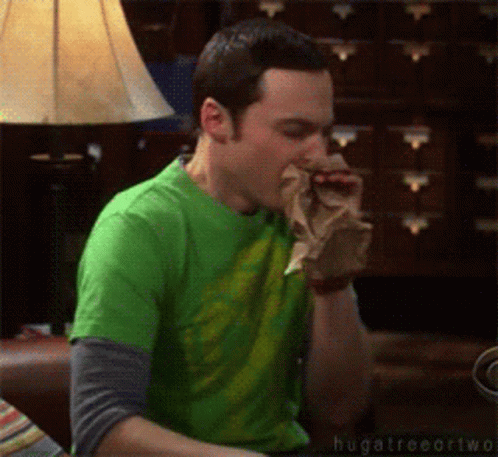
In this guide, we aim to highlight the importance of effectively managing your LinkedIn inbox. We'll introduce you to practical tips, hacks, and tools that promise to streamline your inbox management. You'll discover strategies to monitor your messages, prioritize your engagements, and conserve your time and energy. By the conclusion of this article, you will possess an in-depth understanding of how to revolutionize your LinkedIn inbox management, elevating your networking and business ventures to unprecedented heights.
Why Managing Your LinkedIn Inbox Matters
Effectively managing your LinkedIn inbox is crucial not just for convenience, but also for maintaining professionalism and productivity. It serves as a critical junction for connecting with potential clients, partners, employers, and influential figures within your industry. Moreover, it's an arena to demonstrate your expertise, value, and personality.
Failure to keep your inbox in order could lead to missed opportunities, tarnished reputation, or unnecessary time wastage.
Here are the profound benefits of efficient LinkedIn inbox management:
- It ensures you remain abreast of your conversations, allowing you to follow up with contacts promptly.
- It enables you to prioritize your messages, focusing on the most pertinent ones.
- By leveraging filters, folders, and templates, you can save time and energy, thereby optimizing your inbox organization.
- Moving certain discussions to other platforms, such as email, phone, or video call, facilitates a multichannel workflow.
- Achieving inbox zero offers a significant sense of accomplishment and relief.
Nonetheless, managing your LinkedIn inbox can present a challenge, especially if you boast a large, active network. Daily, you could be inundated with hundreds of messages ranging from connection requests and endorsements to sales pitches and spam. Managing multiple ongoing conversations, each with its unique context and objective, adds to this complexity.
So, how do you efficiently track and respond to all these messages?
This is where we introduce some essential hacks and tools designed to revolutionize your LinkedIn inbox management. These strategies will aid in organizing your inbox, automating responses, and streamlining your communication. Employing these hacks and tools empowers you to manage your LinkedIn inbox like a pro, unlocking the full potential of your networking and business development endeavors.
5 Essential Hacks for Efficient LinkedIn Inbox Management
Below are five indispensable hacks for elevating your LinkedIn inbox management and simplifying your life:
1/ Archive messages: A straightforward tactic to declutter your inbox is archiving unnecessary messages.

This action removes them from your immediate view but keeps them retrievable for future reference. Simply hover over a message, click on the three dots icon, and select "Archive". For bulk actions, select multiple messages and utilize the "Archive" button atop your inbox. To revisit archived messages, click on the "Archived" tab on your inbox's left side.
2/ Prioritize your messages: Recognizing that not all messages warrant equal attention enables you to focus on those requiring immediate action.

Utilize filters to sort messages by date, sender, or unread status, and leverage the star and unread features to mark messages as important or unread.
Viewing your prioritized messages is as easy as clicking on the "Starred" or "Unread" tabs.
3/ Enable focus Inbox: Use the "Focus inbox" mode provided by linkedin to automatically filter relevant conversations.

When Focused Inbox is enabled, messages most relevant to you are sorted into the Focused tab while the rest remain easily accessible - but out of the way - in the Other tab. In some cases older messages will appear for some time in the Focused tab after you turn Focused Inbox on.
4/ Use message templates: Save time and maintain consistency with message templates, ideal for common responses such as connection acceptances or follow-ups. After creating a template, personalize your messages using placeholders like {first_name}, {last_name}, or {company}. Utilizing a template is a breeze—simply select your desired template when composing a message.
This functionality isn't available on Linkedin but you can use it on useArtemis.
5/ Manage notification settings: While notifications keep you informed about inbox activity, excessive alerts can become a distraction. Customize your notification settings to fine-tune the frequency and types of notifications you receive, thus minimizing distractions and focusing on what matters most.
Top 3 Tools to Transform Your LinkedIn Inbox Management
Exploring ways to enhance your LinkedIn inbox management? The market is flooded with tools promising to streamline your LinkedIn management, yet not all live up to the hype. We've honed in on the top 3 tools worthy of consideration, ensuring you make an informed choice for optimizing your LinkedIn strategy.
Key contenders include:
- useArtemis: A Linkedin automation tool powered by AI that allows you to manage multiple inbox, reply with AI and more.

- Dripify: A simple Linkedin automation tool, read of our full Dripify review here.

- Breakcold: The go-to CRM solution for managing LinkedIn leads.

Comparing the Tools
Our comparison is based on several critical aspects to ascertain which tools truly stand out:
Tool
Features
Pros
Cons
Pricing
useArtemis
Linkedin automation: Send invites automatically with AI, send messages, get customers on autopilot.
Inbox Management: Manage multiple Linkedin inbox from the same place, reply with AI and more.
User-friendly with an intuitive interface.
Cloud functionalities.
Powered by AI.
Lacks analytics/reporting.
No integration capacity.
Starter: $69/month.
Premium: $99/month.
Enterprise: Custom pricing.
Dripify
LinkedIn automation: Elevate outreach and messaging with human-like precision.
LinkedIn analytics: Insightful tracking for engagement and conversion metrics.
LinkedIn CRM: Enhanced contact management with seamless CRM synchronization.
Robust automation and analytics.
Wide-ranging CRM integrations.
7-day free trial and 30-day money-back guarantee.
Chrome extension dependency.
Exclusive to LinkedIn.
No free plan option.
Basic: $49/month.
Pro: $99/month.
Agency: $199/month.
Breakcold
Sales CRM: Streamlined lead and pipeline management.
LinkedIn inbox management: Tailored conversations with tagging and automation features.
LinkedIn integration: Effortless sync between LinkedIn and CRM.
Unified CRM and inbox management.
Quick, straightforward setup.
Generous free plan for starters.
Limited social media functionality.
No analytics or reporting.
Lacks other tool integrations.
Free plan: $0/month.
Starter: $19/month.
Pro: $49/month.
Enterprise: Custom pricing.
Each tool brings its unique benefits and limitations, making the right choice dependent on your specific requirements and goals. For comprehensive LinkedIn inbox management, enhanced productivity, and network growth, Dripify emerges as our top suggestion.
Renowned for its automation, analytics, and CRM capabilities, Dripify stands out as the essential tool for maximizing your LinkedIn potential.
Conclusion
In this article, we've guided you through the essentials of managing your LinkedIn inbox both effectively and efficiently. You've grasped the importance of inbox management on LinkedIn and discovered some smart hacks and tools to streamline the process.
You've also had the opportunity to compare the top 3 tools designed to transform your LinkedIn inbox management: Planable, Dripify, and Breakcold.
Armed with this knowledge and these tools, it's time for you to take action and implement them into your own LinkedIn account. Doing so will significantly enhance your networking and business development skills, helping you to achieve your professional goals more swiftly and effortlessly.
If you're eager to dive deeper into LinkedIn inbox management, or if you have any questions or need further assistance, don't hesitate to reach out. We're here to support you on your LinkedIn journey and would love to hear from you.
FAQ
How to manage your LinkedIn inbox?
To manage your LinkedIn inbox, follow these steps: Delete or archive messages that are no longer relevant or important to keep your inbox clean and organized. Use the filter icon to sort your messages by status (unread, archived, spam) or topic (connection requests, job opportunities, etc.) to easily find the ones you need to respond to or follow up on.
Can I create message templates on Linkedin ?
Short answer no. You can directly create and save templates from the Linkedin Inbox. You can however use 3rd party tools like useArtemis to create your own templates and use them easily for all your connected accounts.
How do I organize my messages on LinkedIn?
To organize your messages on LinkedIn, apply these steps: Utilize the filter icon in your inbox to select the type of messages you wish to see, such as unread, my connections, InMail, archive, or spam. Delete or mute any unwanted or irrelevant messages by clicking the three dots at the top of the conversation and choosing the appropriate action.
Can you control who messages you on LinkedIn?
Yes, you can control who messages you on LinkedIn by adjusting your settings and preferences. You have the option to select the types of messages you receive and determine who can send you invitations from the Data privacy page.
What is the difference between Sales Navigator inbox and LinkedIn inbox?
The primary difference between the Sales Navigator inbox and LinkedIn inbox is that the Sales Navigator inbox, a feature of Sales Navigator, enables you to send and receive InMail messages to prospects. In contrast, the LinkedIn inbox is the platform's default messaging system, allowing you to send and receive messages and connection requests to any member on LinkedIn. Additionally, the Sales Navigator inbox offers more insights and filters than the LinkedIn inbox.
Stop missing 40% of your pipeline
useArtemis enriches your data with emails, phone numbers, company details, technology and more.


