
How to Add a Promotion on LinkedIn: Step-by-Step Guide

Congratulations on your promotion! You've worked hard to get to this point, and you deserve to celebrate your achievement.
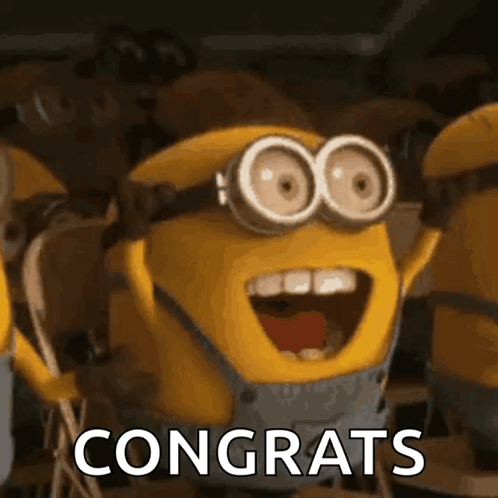
But don't forget to update your LinkedIn profile with your new job title and responsibilities. This will help showcase your career growth, attract potential employers, and expand your professional network.
In this article, we'll show you how to add a promotion on LinkedIn in a few simple steps. We'll also explain why it's important to share your promotion with your network, and how to do it effectively. Whether you're using the LinkedIn website or the mobile app, you'll find this guide helpful and easy to follow.
Let's get started!
Understanding the Importance of Showcasing Promotions on LinkedIn
Now that you know how to add a promotion on LinkedIn, you might wonder why it's worth the effort, especially if you're content in your current role.

The answer is simple: Updating your profile and broadcasting your achievements can have a significant impact on your personal and professional growth.
Why bother? Let's delve into the reasons.
Why should I show a promotion on LinkedIn?
Sharing a promotion on LinkedIn comes with several advantages for your career trajectory. Here are key reasons:
- It highlights your career progression and achievements. A promotion isn't just a pat on the back; it's a marker of your hard work, dedication, and skills. By showcasing it on your profile, you not only demonstrate your value and expertise to potential employers, clients, and partners but also differentiate yourself, attracting more opportunities.

- It enhances your credibility and reputation. Being promoted is a validation of your performance and potential. Displaying it on LinkedIn bolsters your professional image and brand. It also reinforces your trustworthiness and authority in your field and industry.
- It expands your network. A new role is the perfect excuse to reconnect with old contacts and reach out to new ones. Sharing your good news on LinkedIn can stimulate conversations, garner feedback, and invite congratulations from your network, fostering valuable relationships with like-minded professionals.
When should I update my LinkedIn after a promotion?
Deciding when to update your LinkedIn after a promotion depends on several factors.

Consider the following:
- The timing of the announcement. It's crucial to wait until your promotion is official and publicly acknowledged before updating your LinkedIn. Prematurely sharing could lead to discomfort or issues with your employer or colleagues.
- The significance of the promotion. Not every minor adjustment in your role warrants a LinkedIn update. Concentrate on changes that meaningfully impact your career, such as a new title, level, or scope of responsibilities, to avoid seeming boastful or inundating your network.
- The objective of the update. Aimlessly updating your LinkedIn without a specific purpose could result in wasted effort or missed opportunities. Think carefully about why you're making the update and what outcomes you're aiming for, whether celebrating success, showcasing new skills, or attracting prospects.
As a rule of thumb, you should update your LinkedIn profile promptly after your promotion is officially recognized and as long as it serves your career and networking objectives appropriately.
Sharing Your Promotion on LinkedIn
Once you've decided to share your promotion on LinkedIn, it's essential to know how to effectively add it to your profile. You have two main methods at your disposal: editing your existing experience or adding a new position. Each approach has its advantages and disadvantages, depending on your circumstances and preferences.
Let’s delve into each method and how to implement it.
Method #1: Edit your existing Experience
If your new role is closely related to your previous one, and you prefer a sleek and straightforward experience section, this method is for you. Editing your existing experience allows you to update your job title and other details while keeping the employment dates unchanged.
This approach enables you to display your promotion seamlessly within your profile. Here’s what to do:
1/ Access your LinkedIn profile by clicking the Me icon at the top-right corner and selecting View Profile.

2/ Navigate to the Experience section, locate the job you want to edit, and click the pencil icon that appears when you hover over the job.

3/ Press the edit button once more, then update your job title and any other relevant details that have changed.

4/ To ensure your connections are notified about your promotion, activate the Share with Network toggle switch.

5/ Click Save to finalize your changes.

Method #2: Add your promotion as a new position
Opt for this method if your new role is significantly different from your previous one and you wish to highlight your career progression and achievements. Adding your promotion as a new position introduces a fresh entry in your profile, assigning new start and end dates for your prior role. This method allows you to present your promotion as a distinct experience, complete with its own description and media.
Here’s the process:
- Visit your LinkedIn profile, scroll to the Experience section, and click the + icon to add a position.


- Decide whether to notify your network about your new role. For sharing, toggle the switch to the On position. If you prefer not to announce it, keep the switch Off.

Fill in the details of your new position, including job title, employment type, company name, location, and start date.
Select the End current position as of now checkbox to mark your previous role as ended, clearly indicating you’ve moved on.

- Click Save to apply your updates.

How to add a promotion on the LinkedIn website
For those who prefer the desktop experience, the LinkedIn website's process mirrors the steps for both methods mentioned above. Nevertheless, you'll encounter some variations in layout and design when compared to the mobile app.
Follow these tips for a smooth experience on the website:
- To access your profile, click your profile photo at the top-right and choose View Profile.
- To edit your experience, click the pencil icon next to the section title.
- To introduce a new position, click the plus symbol at the top of the section.
- For editing an existing position, select the pencil icon adjacent to the position.
- Ensure the Notify network switch is set to green if you want to share your promotion.
- Finalize your adjustments by clicking the blue Save button.
How to add a promotion on the LinkedIn mobile app
For app enthusiasts, adding a promotion via the LinkedIn mobile app requires following the general steps for both methods as described. Nonetheless, the app presents unique layout and design aspects.
These tips can help you navigate the app with ease:
- To view your profile, tap your profile picture at the top-left, then select it again from the menu that appears.
- For editing your experience, tap the pencil icon beside the section title.
- Add a new role by tapping the plus sign at the top of the section.
- To alter an existing position, tap on the position and then tap the pencil icon at the top-right.
- To share your promotion with your network, ensure the Notify network switch is blue.
- Save your updates by tapping the check mark at the top-right.
Maximizing the Impact of Your Promotion on LinkedIn
Simply adding your promotion on LinkedIn doesn't fully leverage the opportunity. You need to meticulously review your edits, share your promotion with your network, and craft a compelling post that effectively showcases your value and achievements. Here's how to maximize the impact of your promotion.
Review Your Edits
Prior to publishing your promotion on LinkedIn, it's crucial to ensure your edits are both accurate and consistent. Consider the following:
- Ensure your job title and description accurately reflect your new role and responsibilities.
- Verify your start and end dates are correct, showcasing your career progression.
- Make certain your profile headline and summary highlight your new position and enhanced skills.
- Update your skills and endorsements to align with your new role.
- Use media and recommendations to display your work and achievements prominently.
Reviewing your edits not only helps avoid errors or confusion but also ensures your profile accurately reflects your professional stature.
Share Your Promotion With Your Network
Sharing your promotion with your network is an excellent way to celebrate your success, boost your visibility, and broaden your connections. You can enhance your presence through:
- Activating the notify network option when updating your position, alerting your connections to your promotion and encouraging their engagement.

- Creating a LinkedIn post dedicated to your promotion allows you to delve into more details, express gratitude, and excitement, and you can tag individuals who supported your journey.
- Interacting with responses and comments from your network, demonstrating your appreciation and fostering stronger relationships.
By sharing your promotion, you invite positive feedback, recognition, and open doors to new opportunities in your career.
What should be included in your job promotion post on LinkedIn
A job promotion post on LinkedIn should be concise, engaging, and celebratory. It's your moment to shine and connect with your network on a more personal level. Ensure your post includes:
- A captivating headline that encapsulates your promotion and captures attention.
- An introduction that outlines your new role and responsibilities, setting the stage for your story.
- A personal story, sharing the milestones and achievements that led to your promotion.
- A call to action, inviting your network to join in on your celebration, inquire further, or share similar experiences.
- A relevant image or video that visually represents your promotion, adding an extra layer of engagement.
Creating a compelling job promotion post on LinkedIn is a powerful strategy to showcase your achievements and connect deeply with your professional network.
Conclusion
You've just unlocked the secrets of adding a promotion on LinkedIn, understanding its significance in broadcasting your professional growth. Opting to refine an existing role or to herald a new title, you possess the straightforward means to refresh your profile with your latest position and its entailments.
In this journey, you've also mastered strategies to magnify the resonance of your promotion on LinkedIn. This entails revising your updates, engaging your network with your advancement, and crafting an enticing narrative that underscores your invaluable contributions and milestones.
Announcing a promotion on LinkedIn serves as a vibrant marker of your professional advancement, escalates your stature, and broadens your horizons. It ensures your profile remains current and pertinent—cornerstones for your ongoing personal and career evolution. By heeding the advice and models presented, your promotion is set to garner the esteem and acknowledgment it merits.
Armed with this expertise, it's time to spring into action. Refresh your LinkedIn profile with your enhanced role and spread the cheer amongst your connections.
And let's not overlook the wealth of wisdom awaiting in our additional pieces on optimizing your LinkedIn presence, expanding your network, and spearheading lead acquisition. Dive into our blog for these insights and more.
Frequently Asked Questions
In this section, we'll answer some of the most common questions that people have about adding a promotion on LinkedIn. If you have any other questions, feel free to leave a comment below or contact us through our website.
Does LinkedIn automatically notify my network when I change my job title?
Yes, LinkedIn will automatically notify your network when you change your job title, unless you turn off this option. You can choose whether to share your profile updates with your network in your settings and privacy menu. You can also adjust this option while you're editing your experience section.
How can I change my job title without notifying my network?
If you want to change your job title without notifying your network, you need to turn off the share profile updates option before you make any changes. This can be done in your settings and privacy menu or directly in your experience section.
You can also use the question answering tool to find more detailed instructions on how to do this.
How can I delete the job update LinkedIn shared with my network?
If you wish to delete the job update LinkedIn shared with your network, go to your recent activity section on your profile and locate the update you want to delete. Click on the ellipsis button and select delete. A video tutorial is also available to guide you through this process step by step.
Should I add my promotion on other social media sites?
That depends on your personal and professional goals. Adding your promotion on other social media sites can help increase your online presence, showcase your achievements, and connect with more people. However, consider the privacy, relevance of each platform, and the expectations and preferences of your audience.
For instance, sharing your promotion on Twitter or Facebook might be beneficial, but Instagram or Snapchat may not be as appropriate. It’s essential to tailor your message and tone to each platform, and avoid spamming or oversharing.
How do I add a promotion on LinkedIn?
To add a promotion on LinkedIn, you have two options: add a new position or edit your current one in the Experience section of your profile. You should update your job title, company name, and other relevant details to showcase your new role accurately. Additionally, LinkedIn offers you the choice to either share this exciting news with your network or keep it private for professional discretion.
How do I add a position to the same company on LinkedIn?
To add a position to the same company on LinkedIn, navigate to your profile and click on the plus icon in the Experience section. Enter the details of your new position, ensuring that the company name matches your previous role. This method maintains the continuum of your professional experience within the same organization.
How to announce your own promotion example on LinkedIn?
To announce your own promotion on LinkedIn, consider the following steps: Update your Experience section with your new job title and responsibilities. You have the option to notify your network automatically or craft a custom message. Additionally, write a LinkedIn post expressing your gratitude, mentioning your company and new role, and highlighting your achievements and goals. Use the provided [example] as a template or for inspiration.
How do I announce a promotion?
To announce a promotion, it's recommended to write a congratulatory email. This email should include the employee's name, their new position and responsibilities, as well as their achievements and career story. Don't forget to invite your team to celebrate the promotion and provide the start date of the new role. This approach fosters a positive and inclusive work environment.
Stop missing 40% of your pipeline
useArtemis enriches your data with emails, phone numbers, company details, technology and more.



